How to
How to take screenshot in laptop
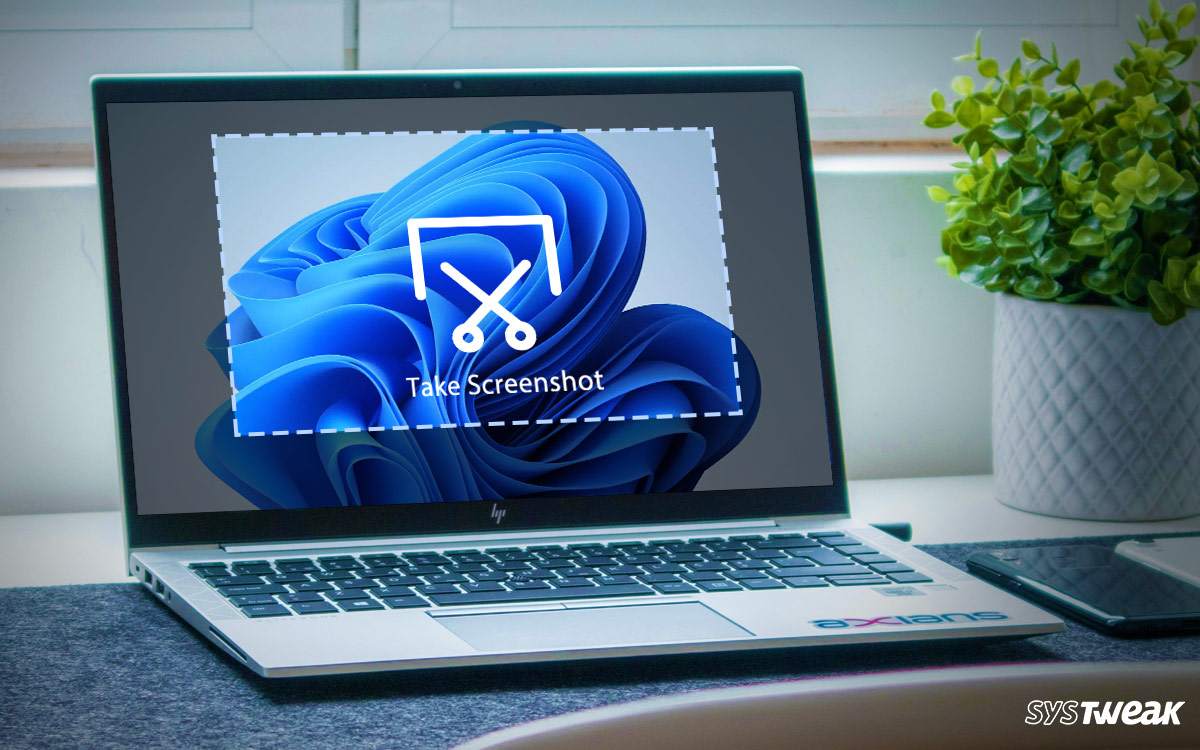 To take a screenshot on a laptop, you can use the following methods:
To take a screenshot on a laptop, you can use the following methods:
Press the “Print Screen” key on your keyboard. This will capture a screenshot of your entire screen and save it to your clipboard. You can then paste the screenshot into an image editing program or document by using the “Paste” function.
Press the “Windows” key and the “Print Screen” key at the same time. This will automatically save a screenshot of your entire screen to the “Screenshots” folder in your “Pictures” library.
Press the “Alt” and “Print Screen” keys at the same time. This will capture a screenshot of the active window and save it to your clipboard. You can then paste the screenshot into an image editing program or document by using the “Paste” function.
Use the snipping tool. This is a built-in Windows program that allows you to select a specific area of the screen to capture. To use the snipping tool, click the Start button and type “snipping tool” in the search bar. Open the snipping tool, click the “New” button, and then use your mouse to select the area of the screen that you want to capture. The snipping tool will then open a new window with the screenshot.
Use a third-party screenshot tool. There are many tools available that allow you to take screenshots and offer additional features, such as the ability to edit or annotate the screenshot. Some popular options include Snagit and Greenshot.
-

 Money3 weeks ago
Money3 weeks agoOswal Pumps IPO: Date, Price, GMP, Allotment & Full Review
-

 Money2 weeks ago
Money2 weeks agoHow to File ITR Online Without a CA in 2025 – Step-by-Step Guide
-

 Health16 hours ago
Health16 hours agoIs Drinking Cold Water Bad for Your Health? Understand the Benefits and Risks
-

 Cryptocurrency2 weeks ago
Cryptocurrency2 weeks agoWhy You Should Never Buy Celebrity Memecoins | Crypto Scams Explained
-

 Money3 weeks ago
Money3 weeks agoHDB Financial IPO 2025: Dates, Price, Review & Allotment Details
-

 Beauty3 days ago
Beauty3 days agoReal Reason Behind Dark Underarms: Health Warning Signs, Not Just a Beauty Concern
-

 Technology2 weeks ago
Technology2 weeks ago10 Best AI Code Generators in 2025 (Free & Paid Tools Reviewed)
-

 How to5 days ago
How to5 days agoTransform Your Photos into Stunning Studio-Style AI Portraits with ChatGPT in 3 Simple Steps