Technology
How to lock your WhatsApp chats with fingerprint on Android
WhatsApp chats can now be secured using your fingerprints on Android phones and tablets
WhatsApp recently rolled out fingerprint authentication for Android app to allow users to secure their chats from unauthorised access by others. Not only it is an added layer of security for chats, but it also keeps users from installing third-party app lockers. While the WhatsApp for iOS received this feature earlier this year, the Android users had to wait for fingerprint authentication to roll out for the stable channel. WhatsApp for iOS also supports Face ID, the facial recognition method on iPhone, however, it is not available for Android phones yet.
Setting up fingerprint lock for your WhatsApp chats is quite easy and takes less than a minute. We are going to lay down the steps that you need to follow to enable fingerprint lock on your WhatsApp app. But before we dive into it, you need to make sure you are running the latest version of WhatsApp on your Android phone that has either a physical fingerprint sensor or an in-display one. If not, head to Google Play store and install it. Now that you are set, let’s begin with the steps:
- Open WhatsApp on your phone
- Tap on the three-dot menu at the top right corner, followed by a tap on. Settings
- Scroll to Account tab and tap on it
- Now, navigate to Privacy
- You will see the Fingerprint lock option now. Tap on it
- Toggle the option that says ‘Unlock with fingerprint’ to enable fingerprint authentication
- You can also set the time after which the fingerprint lock will be automatically enabled for your WhatsApp chats. You can also choose to show or hide messages from contacts in notifications while the app is locked.
That’s it. You have set fingerprint lock for your WhatsApp chats. The app will ask you to authenticate access every time. It should also be remembered that changing phones will disable the fingerprint security on your app and you will be required to set it up again.
-
Health2 days ago
Is Drinking Cold Water Bad for Your Health? Understand the Benefits and Risks
-
Money3 weeks ago
Oswal Pumps IPO: Date, Price, GMP, Allotment & Full Review
-
Money2 weeks ago
How to File ITR Online Without a CA in 2025 – Step-by-Step Guide
-
Cryptocurrency2 weeks ago
Why You Should Never Buy Celebrity Memecoins | Crypto Scams Explained
-
Beauty4 days ago
Real Reason Behind Dark Underarms: Health Warning Signs, Not Just a Beauty Concern
-
Money3 weeks ago
HDB Financial IPO 2025: Dates, Price, Review & Allotment Details
-
How to6 days ago
Transform Your Photos into Stunning Studio-Style AI Portraits with ChatGPT in 3 Simple Steps
-
Technology2 weeks ago
10 Best AI Code Generators in 2025 (Free & Paid Tools Reviewed)