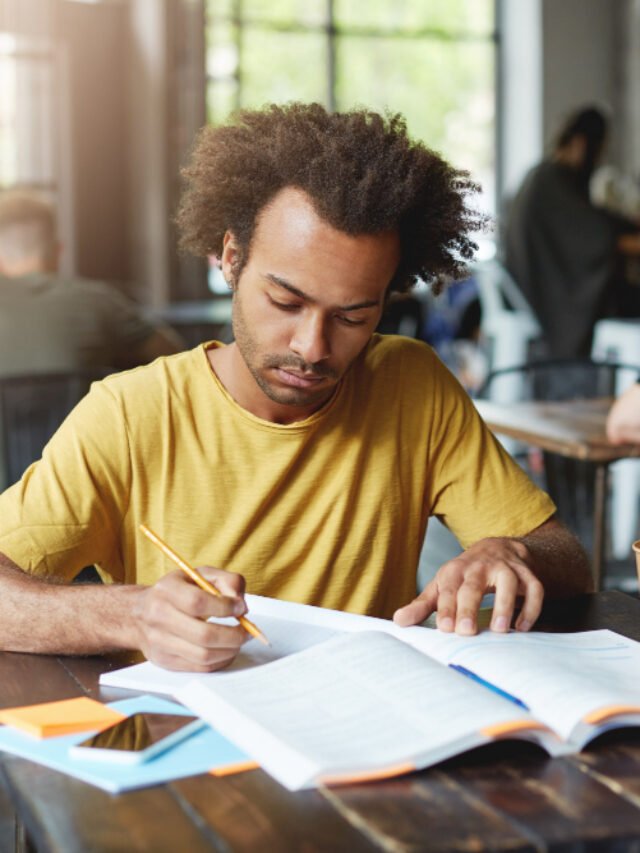How to
Google can help you find your lost phone; here’s how
These settings will enable you to track your smartphone regardless of the location.
These days, our lives are dependant on our smartphones, and losing it is can spell disaster. Even misplacing our phone inside the house leads to one missing a few heartbeats. Almost everyone who owns a smartphone has faced this nightmare at least once in their lives.
Here’s how you can find your lost phone using Google
Firstly, the most important thing is that have an active data connection with GPS turned on and are signed in to the the Google account on your phone. These settings will enable you to track your smartphone regardless of the location.
Recovery from a Desktop
– Gmail comes to the rescue if you have lost your phone as it comes with a range of services. Sign in to your Gmail on your system and go to the homepage
– Head to the profile icon in the upper right hand corner
– Select Google Account
– Choose Security on the left-hand side
– Select Find a lost or stolen phone which can be found under a section called Your devices
– Select the device you are trying to find (Your older phones or a PC might be shown)
– Verify it is you by entering in your Gmail password
Recovery from mobile
– Click on the Gmail app
– Tap on add another account if it is not you phone own. If you already have a second phone, click Manage your Google Account.
– Go to the top and click Security
– Go down to Your devices and select Find a lost or stolen phone
– Choose your device
– Verify that it is you by entering in your Gmail password
Here onwards, Google can help with you a few things. If the phone’s location is current, then the icon will turn green and if it is the phone’s last known location, it’ll turn gray. Select the green icon which leads to Google Maps and shows you the coordinates to find the phone.
If you are close to the mobile location, click Play Sound after which Google will ring your device for five minutes, even if it happens to be on silent.
Erasing the device data
As often is the case, we lose our phones because we forget where we last kept it and this is where Google’s Secure Device comes into play. This feature will lock your phone in case you don’t have a password pin to protect it and sign out of your Google account so that your data is not misused, However, you will still be able to locate your phone. This also enables you to leave a recovery message along with an alternate phone number if a good Samaritan finds your phone and intends to give you your phone back.
If everything fails, the best option would be to select Erase the Device which will erase all the information on the phone, however, if it is backed up on Google then you will be able to access it.
Also, it has to be noted that this also means that you will not be able to locate your phone any longer. Moreover, the users must keep in mind that whether the internet is turned will pretty much decide as to what happens to the phone’s data. The next time the phone comes online, its data will be erased and if the phone does not show up online, the data will not be erased.
Google Find My Device App
Apart from the above mentioned, one can also download Google’s Find My Device app. The app’s layout is quite similar to using the Gmail recovery process. Sign in with your Gmail account or simply use the guest option and make sure to give the app access to your phone’s location when it asks in order to begin the process. Furthermore, another bonus is the app’s indoor maps feature, which can also be found on Google Maps. This will be particularly helpful if you loose your phone in an airport or a mall. However, it must be noted that the feature will not work if the phone is on silent.
-
Health1 week ago
Is Drinking Cold Water Bad for Your Health? Understand the Benefits and Risks
-
Money3 weeks ago
How to File ITR Online Without a CA in 2025 – Step-by-Step Guide
-
Cryptocurrency3 weeks ago
Why You Should Never Buy Celebrity Memecoins | Crypto Scams Explained
-
Money1 week ago
Best SIP Mutual Funds 2025: Top 10 High-Return Schemes with up to 27% CAGR
-
Beauty2 weeks ago
Real Reason Behind Dark Underarms: Health Warning Signs, Not Just a Beauty Concern
-
Money4 weeks ago
Oswal Pumps IPO: Date, Price, GMP, Allotment & Full Review
-
Money7 days ago
Best Budgeting & Expense-Tracking Apps for 2025: Top Tools to Master Your Money
-
Money1 week ago
Top 5 Safe Investment Schemes for Retired Indians Seeking Monthly Income