How to
Google Drive Full? How to Clear Gmail, Google Data Without Paying for Extra Storage
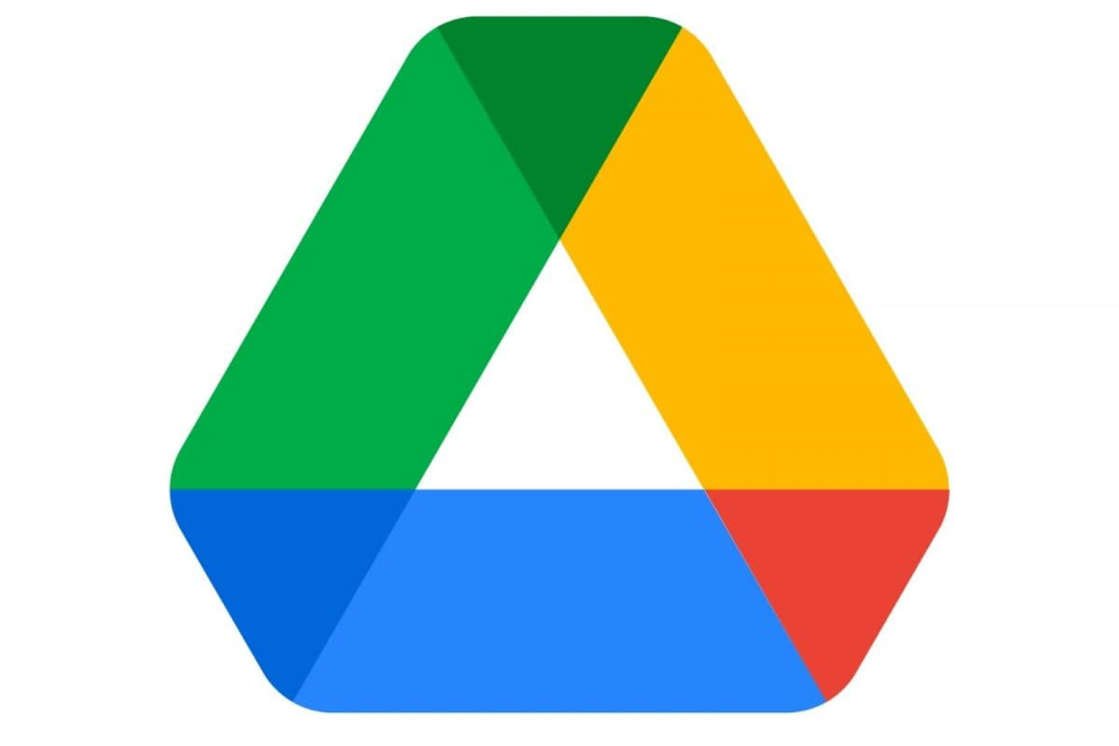 Gmail happens to be the most popular email service that has more than a billion users. Considering all the promotional emails that find their way into your inbox, chances are your Gmail could get cluttered real quick. With Google doing away with unlimited storage even for Photos, clearing up your Gmail account and deleting those thousands of unread emails could be problematic.
Gmail happens to be the most popular email service that has more than a billion users. Considering all the promotional emails that find their way into your inbox, chances are your Gmail could get cluttered real quick. With Google doing away with unlimited storage even for Photos, clearing up your Gmail account and deleting those thousands of unread emails could be problematic.
Every Google account gets 15GB of free storage that is allotted across Google Drive, Gmail, Google Photos and other Google services. Cleaning up your Gmail storage automatically helps you in getting more space for Google Photos. The following steps will help you know more about how to free up your Gmail storage space.
Deleting large Gmail attachments
The following steps will help you directly clear out large email attachments that you once received, but forgot to delete.
- Go to your Gmail account and type “has:attachment larger:10M” in the search bar
- In case you plan on getting rid of larger files, replace ’10’ with a higher number.
- Once Gmail displays the search results, select all emails that you don’t require and tap on the delete button.
- Once done selecting, go to Trash and empty your trash bin.
Clearing Google Drive and avoiding filled Gmail inboxes
To clear out items from your Google Drive inbox, simply open your Drive, select the ‘All files’ view from the left toolbar, and manually select and delete older files. For Gmail, it is important to unsubscribe from all unnecessary emails and delete the old ones. In case you have signed up on websites that send a lot of emails or newsletters, unsubscribe them.
- Open Gmail and select any email that you want to unsubscribe.
- Click on the Unsubscribe button that is located near the sender’s name.
- Once the pop-up window appears, click on Unsubscribe, which will confirm that you don’t want any more emails from the sender.
- There are times when you are redirected to the sender’s website where you could easily disable the email option.
For deleting all the old emails, simply type the sender’s name in the search bar that will show you all the emails in the inbox. You could now easily delete them without having to read each and every email.
-

 Money6 days ago
Money6 days agoBudget 2024: 3 Stocks to Watch with Potential Gains
-

 Money6 days ago
Money6 days ago5 Penny Stocks Gained Up to 23% Last Week: Risky or Rewarding?
-

 Health6 days ago
Health6 days agoHow to Spot Typhoid and Stay Healthy
-

 Money3 days ago
Money3 days agoBihar & Andhra Pradesh Get Infrastructure Boost: Cement Stocks in These Regions Poised to Surge
-

 Money3 days ago
Money3 days agoNew Pension Scheme for Minors in Union Budget 2024: NPS Vatsalya Explained
-

 Money3 days ago
Money3 days agoNavigating Gold Ownership in India: Limits, Taxes, and Your Rights
-

 Health1 day ago
Health1 day agoR Madhavan’s Weight Loss Secrets: Intermittent Fasting and Plenty of Fluids
-

 How to7 hours ago
How to7 hours agoHow to Make Money on YouTube: A Complete Guide to Monetizing Your Channel