How to
Income Tax return online filing: Ensure your Form 16 is valid and here is how you can check for it
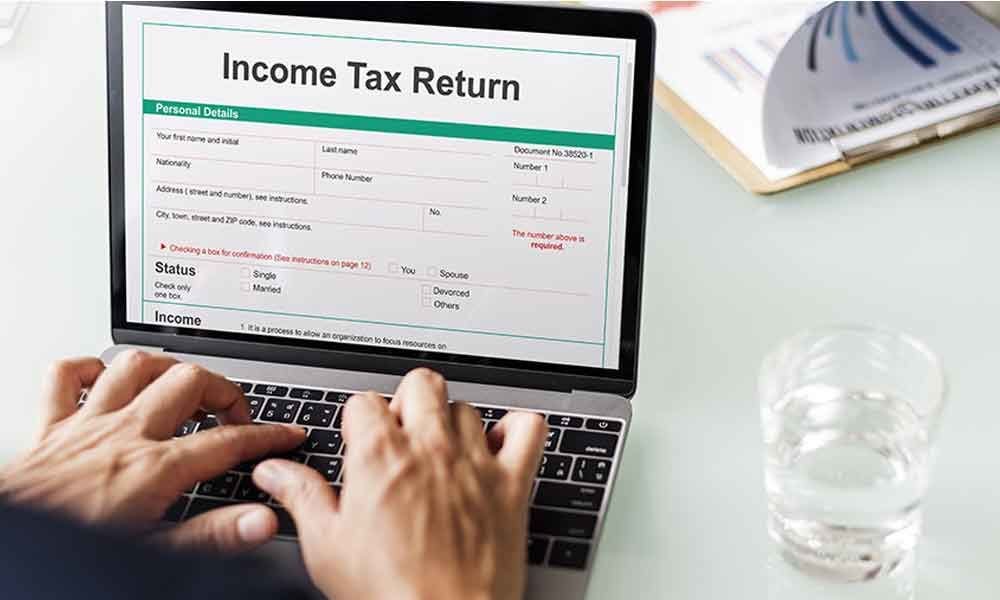
Chances are that if you are a salaried person and paying income tax through “tax deducted at source” you must have already received your Form 16. This is the form that has all the details of the income tax you have paid in the past one year, and it is the document you will need when you are filing the tax return in the coming days. But while you file the income tax return online in the coming days, one important thing that you will have to ensure is that you are using a valid Form 16.
And not just ensure that you are using Valid Form 16 but you will have to also ensure that the Form 16 that you are using has both A and B part properly detailed.
Now, there are a few steps that you can take to ensure that your Form 16 is valid and is acceptable when you are filing income tax return online. Here is what you will need to ensure.
— Ensure that the Form 16 you have been given by your employer is downloaded from TRACES website run and managed by the Indian government.
— Ensure that your Form 16 has both A and B Part, showing all the details like how much tax was deducted at source, how much tax was submitted to the Income Tax department and so on and so forth.
— Ensure that the Form 16 has valid digital signature. Digital signatures, according to the IT Act 2000, are as good as physical signatures but they must be validated using a Digital Signature Certificate, which is issued by Certifying Authorities and are approved by Controller of Certifying Authorities.
— Ideally, your organisation that is giving you the Form 16 also ensures that it has the relevant Digital Signature Certificate in the system so its employees can validate the Form 16. And most of the time, the Form 16 is validated automatically when you open the file.
— In case it doesn’t get validated automatically, and to ensure that your Form 16 is valid, open the PDF file after you have got it from your employer.
— Then Right Click and select Validate Signature from the dropdown menu.
— Select Signature properties.
— Select Signer menu and click Show Certificate
— Select Trust menu
— Click Add to Trusted Identities
— Click OK
— Enable the options Signatures And As A Trusted Root and Certified Documents
— Click OK
— Click Validate Signature and then Close
— Double Click on Image to Validate Signature
— Digital Signature Validation Completed Successfully
Now, just to double check, after your Form 16 signature has been validated, you can also recheck the properties of the signature and the certificate. To do this, go to Signature Properties and then show Signer’s Certificate. In this you will see who issued the digital signature certificate. Ensure that it’s from Controller of Certifying Authorities.
-

 Money7 days ago
Money7 days agoYour Money, Your Future: Smart Money Management for the Middle Class
-

 Money6 days ago
Money6 days agoBudget 2024: 3 Stocks to Watch with Potential Gains
-

 Money6 days ago
Money6 days ago5 Penny Stocks Gained Up to 23% Last Week: Risky or Rewarding?
-

 Health6 days ago
Health6 days agoHow to Spot Typhoid and Stay Healthy
-

 Money3 days ago
Money3 days agoBihar & Andhra Pradesh Get Infrastructure Boost: Cement Stocks in These Regions Poised to Surge
-

 Technology7 days ago
Technology7 days agoWidespread Outage Caused by Faulty Security Update Leads to Blue Screen of Death for Windows Users
-

 Money2 days ago
Money2 days agoNew Pension Scheme for Minors in Union Budget 2024: NPS Vatsalya Explained
-

 Money3 days ago
Money3 days agoNavigating Gold Ownership in India: Limits, Taxes, and Your Rights